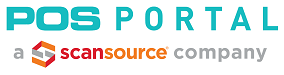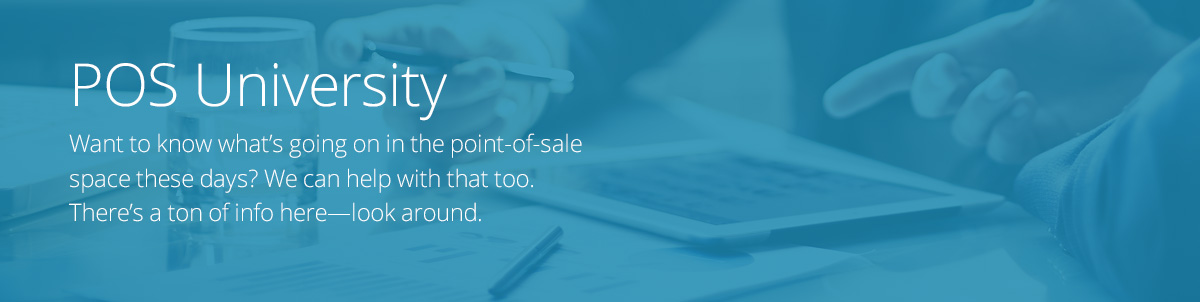No more running orders to the kitchen or calling out orders to the barista. With just a tap of the finger and your handy iPad POS system, your orders can magically hop from the front of the house to a kitchen printer. Sounds great, right? Well that is until you realize that you don’t know what the heck a kitchen printer is and/or how to get one set up at your business.
That’s where our good friends at Boomtown can help. They’ve put together some handy info on choosing a kitchen printer, setting one up, basic best practices, and how to maintain your printer once it’s shooting out receipts night after night.
Kitchen Printer Basics:
- Kitchen printers are always impact printers, not thermal. Kitchen are hot and humid, which would disrupt the printing on the thermal paper.
- Most kitchen printers will use 1-ply or 2-ply bond paper rolls
- Kitchen Printers should always be hard-wired
- Always run cat5e or Cat6 cable to the location of the kitchen printer and connect it to the network. Note:Cat5e or Cat6 cable is highly recommended, as opposed to normal/older cat5
- Bluetooth printers are convenient, however they are very prone to disconnecting
- Larger establishments will find it difficult to use Bluetooth as it is a short-wave, ultra-high frequency radio wave
- Use a Static IP address so a network reboot doesn’t bring down the connection to the printer
- IF you use Bluetooth, keep them away from other electronic devices (like microwaves) that will disrupt the signal
- Like Bluetooth, most electronics (like microwaves and wifi routers) use 2.4 GHz frequency which will cause connection disruptions
- Avoid dusty areas – this can cause the printer jams and illegible text
- To connect the kitchen printer to the POS, run cat5 cable from kitchen printer to the network router/switch. In order for the printer to connect to the POS, they have to both be on the same network
- Turn off your printer and clean it by removing paper dust from inside the printer and the thermal head surface once or twice/year.
- Debris can cause paper jams and printing errors/illegible text
- Impact printers require printer ribbons, if you notice your receipts becoming faint, you may need to purchase a new ribbon.
- If printers are hard-wired and not connecting, check the line to make sure it has not been damaged, pierced, severed, etc.
To learn more about boomtown, go to www.goboomtown.com.